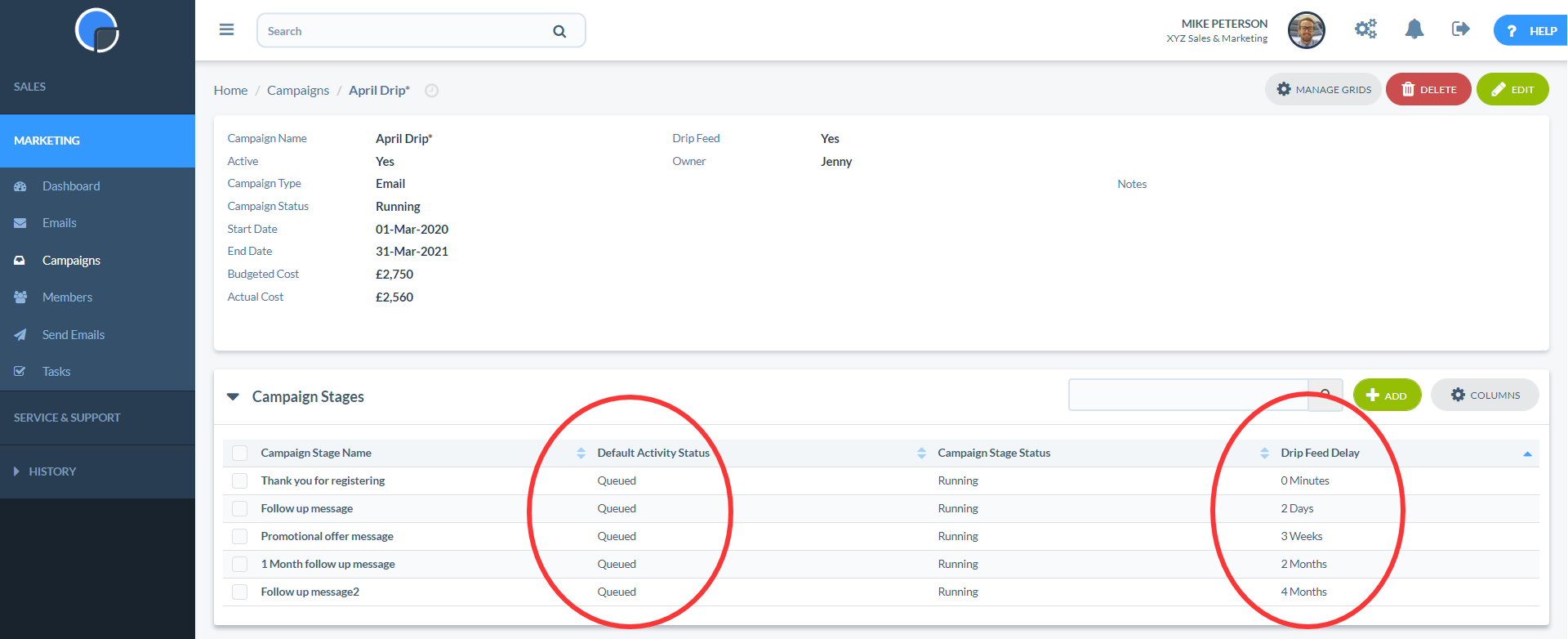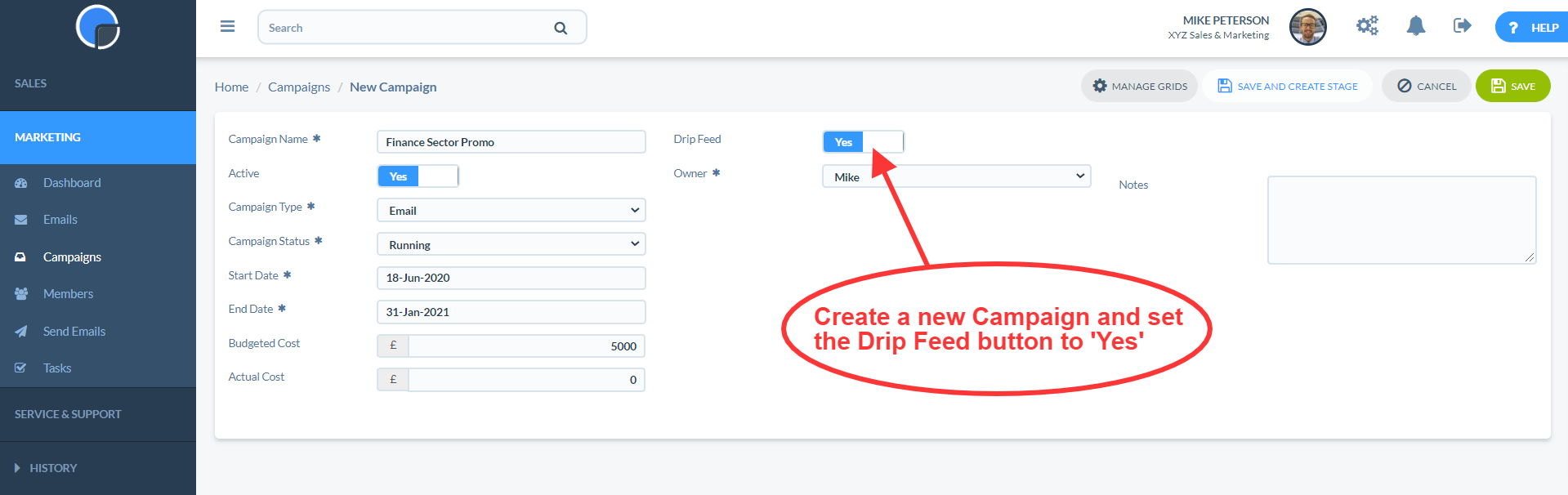Your SpotlerCRM Advanced Marketing tool includes automated Drip Campaigns. A Drip Campaign is when you send contacts a series of pre-defined emails, at set intervals, over a period of time. Drip Marketing is useful in a variety of scenarios where you want to communicate with people in stages.
You might also combine Drip Marketing with our CRM Automations (Professional and Enterprise Plans) to automatically move contacts from one campaign to another based on their activity or Lead Scoring.
Drip Marketing Scenarios
For example, you could email all your prospects in one email, and set one or more follow-up emails to send a few days later.
Maybe you have a group of new leads from a trade exhibition and want to send them information on your organisation and then, a few days later, send a special offer to entice them to buy. Or for new customers, you might first send a welcome email and at a later date send details of other products they might be interested in.
Creating a Drip Marketing Campaign
To create a Drip Marketing campaign, create a Campaign in the usual way and set the Drip Feed toggle switch to ‘Yes’.
Add Campaign Stages
Then for each email that you want to send, create a Campaign Stage and set the Default Activity Status to “Queued”.
Next set the Drip Feed Delay. You can select any number of Minutes, Hours, Days, Weeks or Months, as required.
N.B. The Drip Feed Delay is the total time from when the Contact is first added to the Campaign or when the Campaign first starts, not the time between Campaign Stages.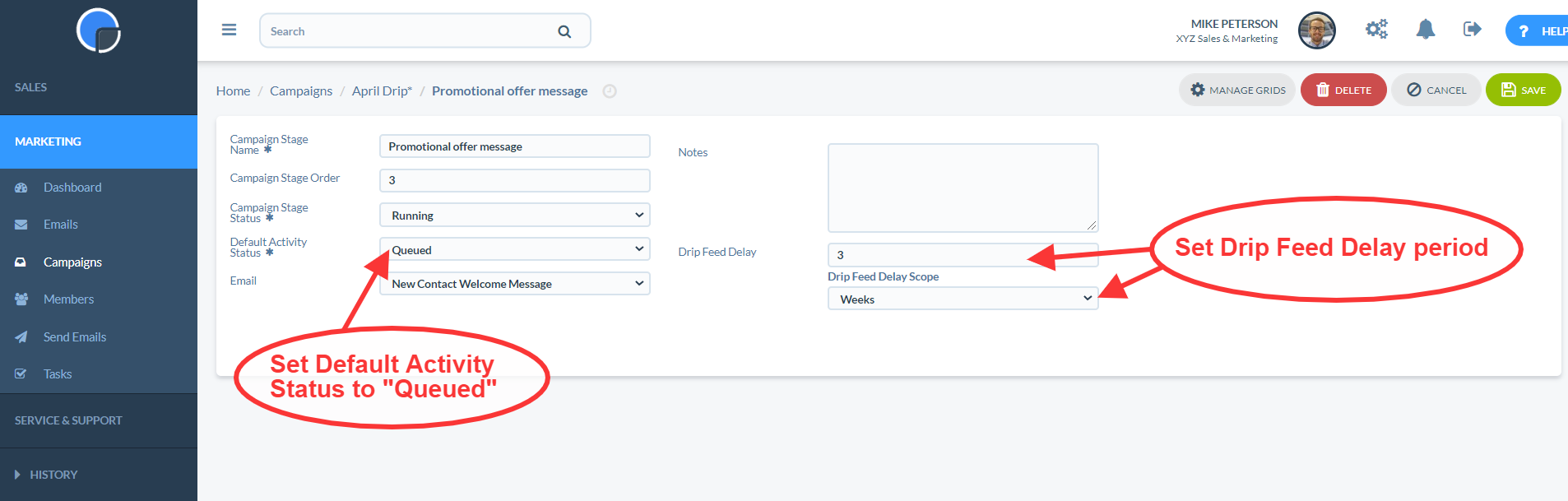
Add Contacts
To Add Contacts to the Drip Campaign, just add your Contacts to the first Campaign Stage. The system will automatically add them to all the subsequent Campaign Stages and schedule the emails using the Drip Feed Delay.
Contacts can be added manually to a Campaign, or automatically using Web Forms and Web Transactions. This is useful to automate new enquiries from a form on your web site.
Drip Feed Example
So, to send your first email 30 minutes after a Contact has been added to the Campaign Stage, via your web form, and then the second email an hour after that, enter 30 Minutes for the first Campaign Stage’s Drip Feed Delay and 90 Minutes for the second.
If a Contact unsubscribes from the emails, they will remain in the subsequent campaign Stages but won’t be sent further emails as they be be on Hold.
Using Automations
Using Workflow Automations with your Drip Campaigns you can target leads that show an interest in your product/service when they click on a link in an email campaign. In this example, a Contact is removed from one campaign and added to another when they Clickthrough on the email, progressing them through your pipeline.