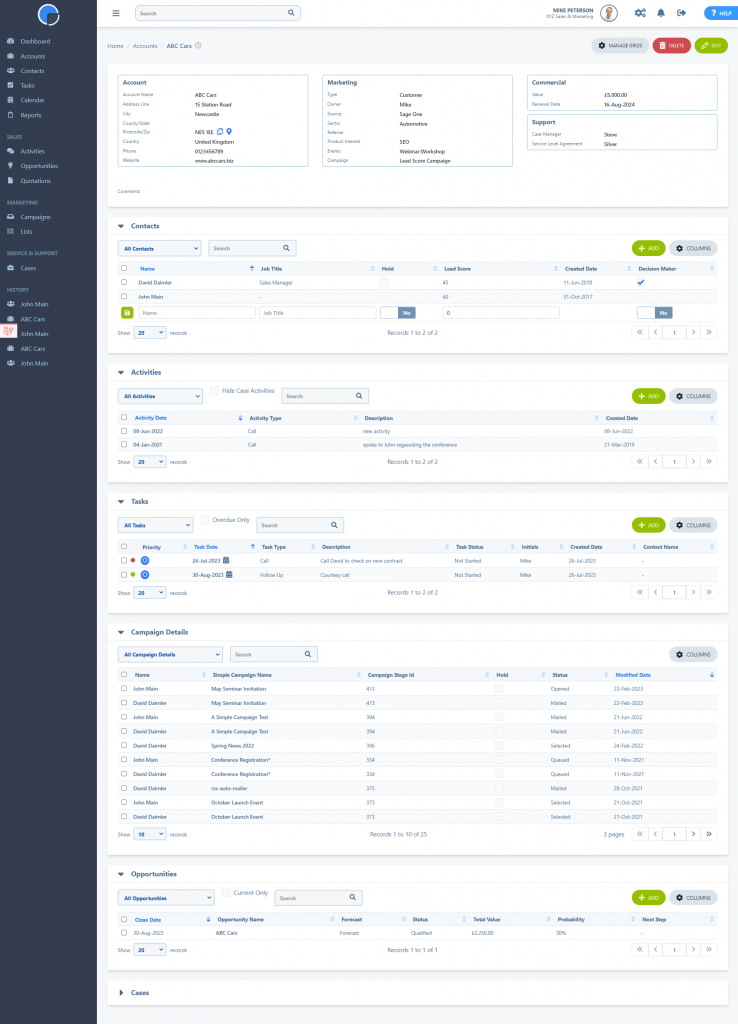With Custom Pages you can edit the layouts of the tables/grids in your Accounts, Contacts, Opportunities, Campaigns and Cases pages to show the information important to you. You can re-order the tables and hide the ones you don’t use.
Editing Pages
To edit the pages layouts, open any of the pages you wish to change. For example, one of your Accounts, Contacts, Opportunities, Campaigns, Campaign Stages or Cases.
On the breadcrumb bar at the top of the page you’ll see a cog icon on the right hand side.
Clicking the cog will display a list of the table/grid items for that page. Using the arrow icon you can “drag and drop” the items to your preferred order. Click on the visibility icon to hide or unhide any items you don’t use. Then click Save.
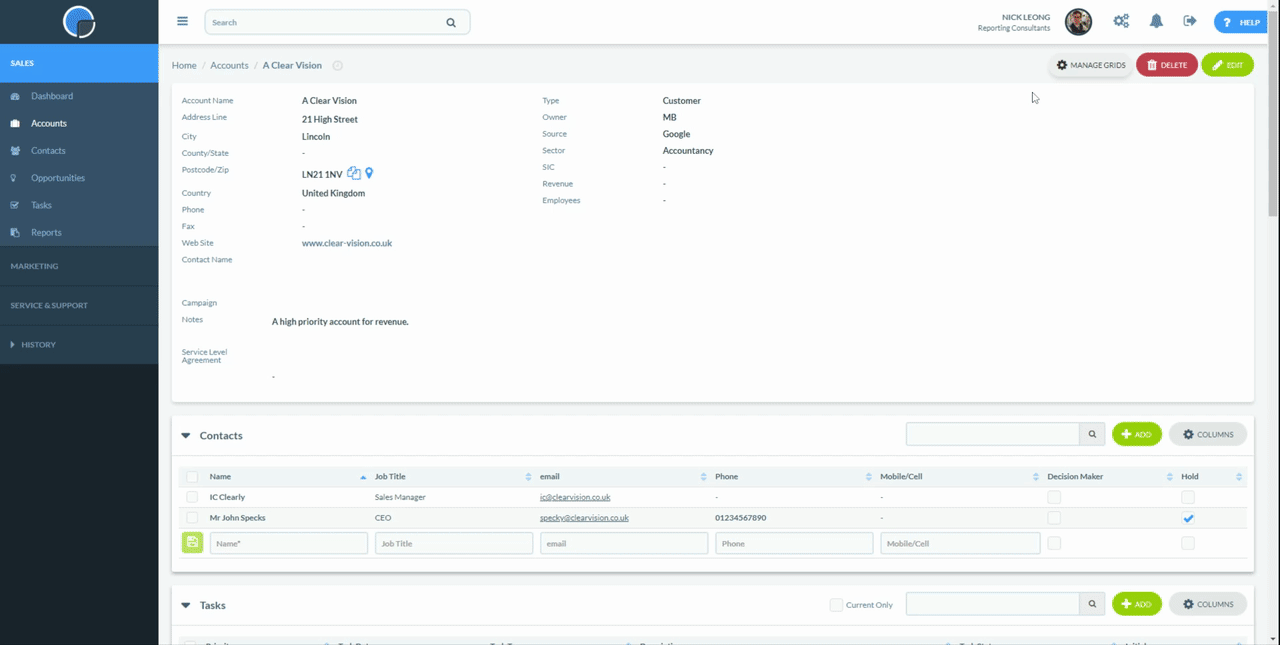
Your edited page will then show just the items you have selected in your preferred order.