CRM customisation with SpotlerCRM is simple to do and available with all CRM plans. Your CRM includes the tools to let you change the layouts of your dashboard(s), data tables, company account pages, form fields and dropdown lists, as well as the option to create a custom sub-domain.
CRM Customisation Service
In addition, Really Simple Systems offers a Customisation Service for more complex customisation work. We can discuss your requirements to design a system that is tailored to your business processes and the way your team works.
Custom Data Tables/Grids
You can easily customise the data tables in your CRM, e.g. Accounts, Contacts etc. By ‘dragging and dropping’ the column titles you can re-order them as you like. And by clicking the Columns button you can select or de-select the column you want to display using the dropdown menu.
Custom Data Tables/Grids
User Interface Version 6 – from August 2023
If you are using the CRM V6 version, you can select which fields show on the grid and the order they appear by clicking the “Columns” button. You can select the fields you want to see from the dropdown list and use the drag & drop to change the order they appear on the grid. Then click save. If you have more columns than will fit to your screen size, a scroll bar will appear at the bottom of the table so you can slide across to view them.
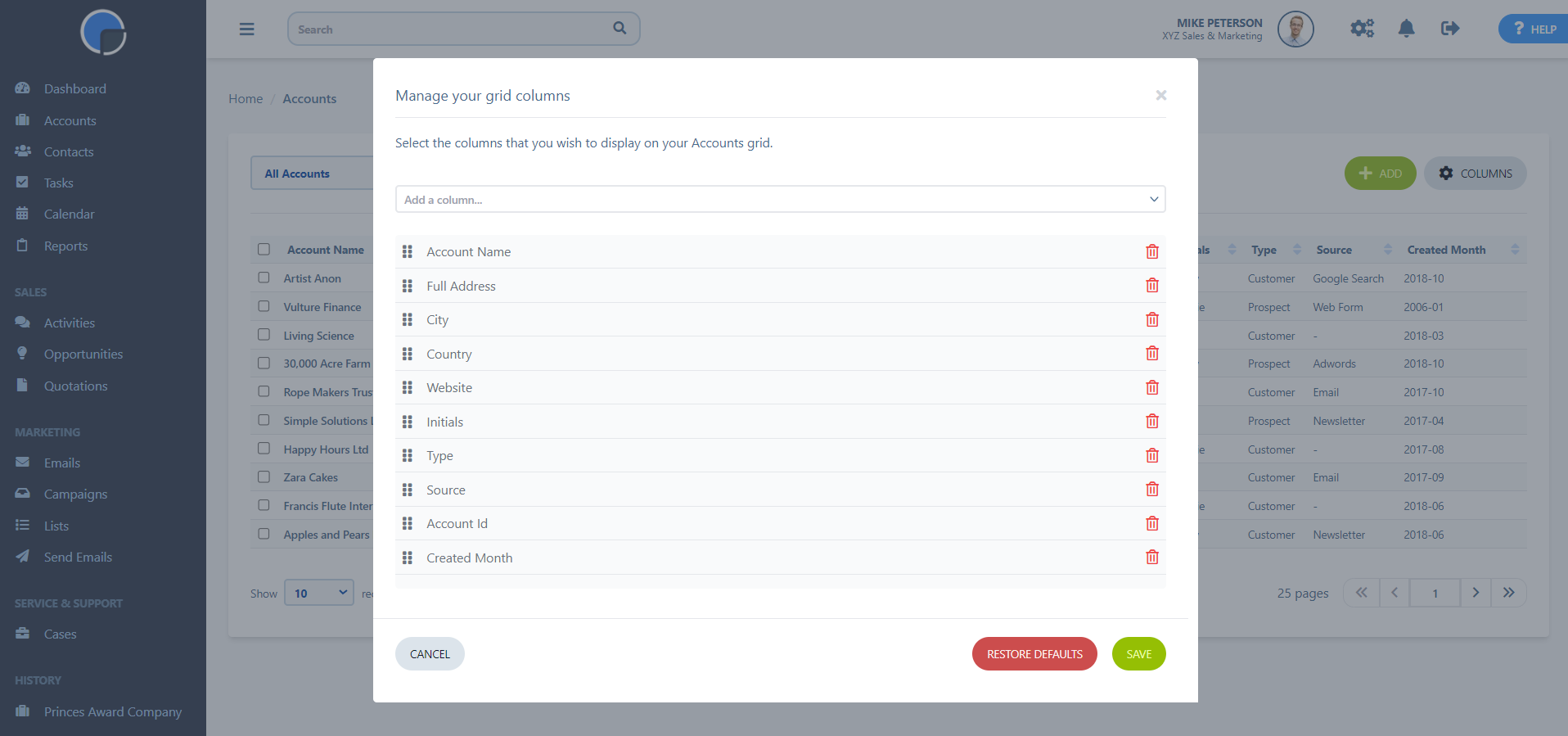
On the grid, you can sort your data by clicking on the column header, e.g. by Name, Date, Type, Status etc. The column header that the data is sorted by will be highlighted in blue text.
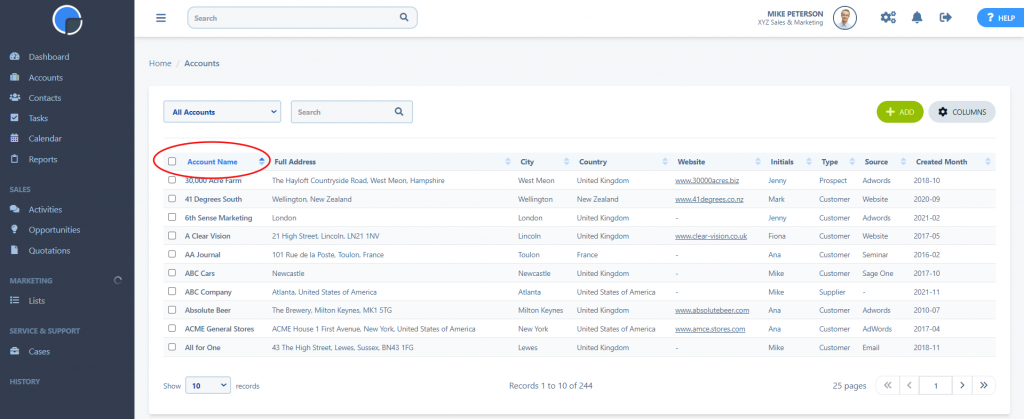
Custom Pages
With Custom Pages you can edit the tables/grids in your Accounts, Contacts, Opportunities, Campaigns and Cases pages to show the information important to you. You can re-order the tables and hide the ones you don’t use.
Custom Fields
You can create custom fields on the forms in your Accounts, Contacts, Opportunities, Tasks etc. to meet your business needs. An example of a field in the Account screen would be Type, Owner, Source etc.
You can remove the Standard Fields* you don’t want, and add some new ones. This is all possible with the Custom Fields feature. You can also drive some fields by using a dropdown list of pre-defined values, using Custom Dropdown Lists. The sales process can be customised by defining your own Sales Stages and Sales Status.
You don’t have to make all the changes at once before you start using the CRM. Create the basic custom settings that you need when you get started, then make more as you realise them.
*Please note, some Standard Fields cannot be changed as they are intrinsic to the functionality of the CRM.

