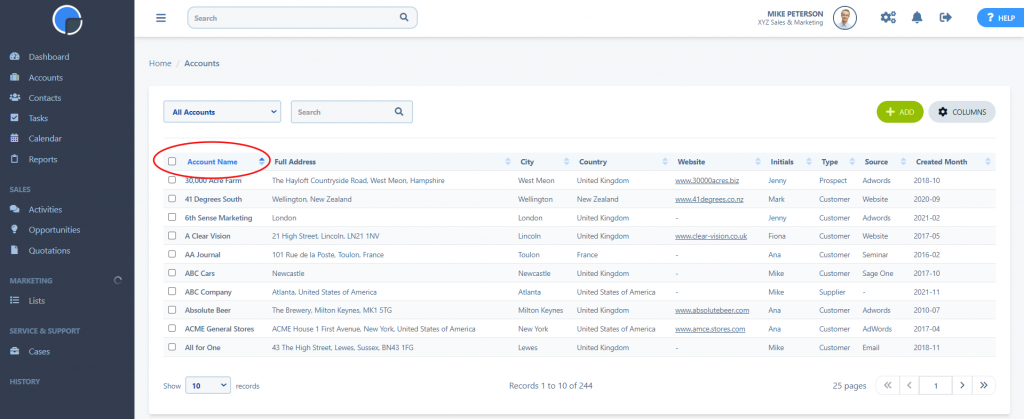Custom Data Tables/Grids
User Interface Version 5 – pre-August 2023
With SpotlerCRM you can easily set up custom data tables (or grids) to display what’s important to your business.
Select Field Columns
You can select which field show in your data table columns, e.g. Accounts, Contacts, Opportunities etc. By simply clicking the ‘Columns’ button above the table you can select or de-select columns from the dropdown menu. You can select from the default fields and also any custom fields you have created.

Change Column Order
You can change the order of the columns on the data tables by simply “dragging and dropping” on the column title bar. Click and hold on the column you wish to move, then drag the column to where you want it to appear.
Top Tip
Depending upon the size of screen you are viewing on, you may need to hide some columns before you can “drag and drop”. If the limited screen size means some columns are not showing a “+” icon will appear on the far right of the grid. Clicking this will open the data held in the columns not visible on your screen.

Custom Data Tables/Grids
User Interface Version 6 – available from August 2023
If you are using the CRM V6 version, you can select which fields show on the grid and the order they appear by clicking the “Columns” button. You can select the fields you want to see from the dropdown list and use the drag & drop to change the order they appear on the grid. Then click save. If you have more columns than will fit to your screen size, a scroll bar will appear at the bottom of the table so you can slide across to view them.
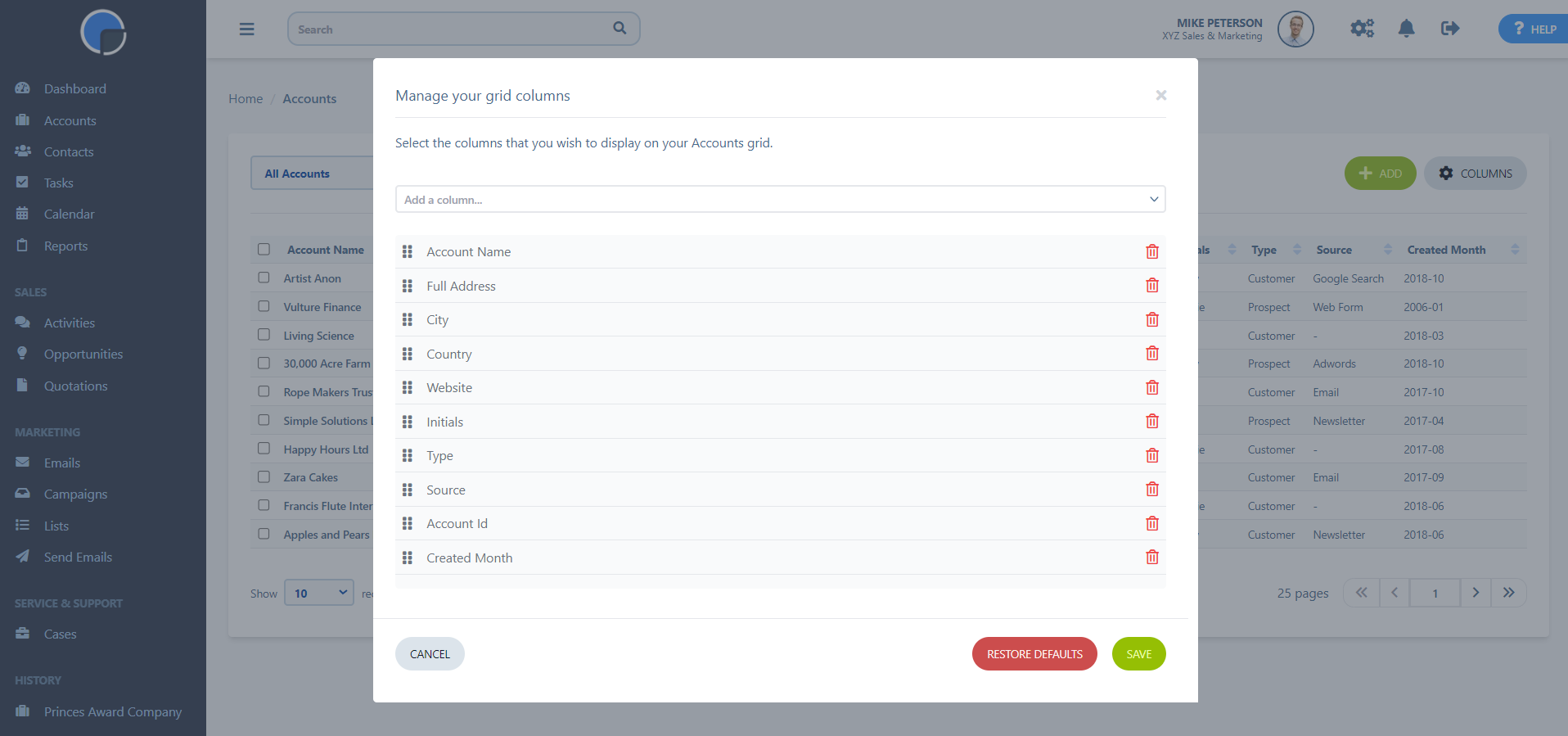
On the grid, you can sort your data by clicking on the column header, e.g. by Name, Date, Type, Status etc. The column header that the data is sorted by will be highlighted in blue text.