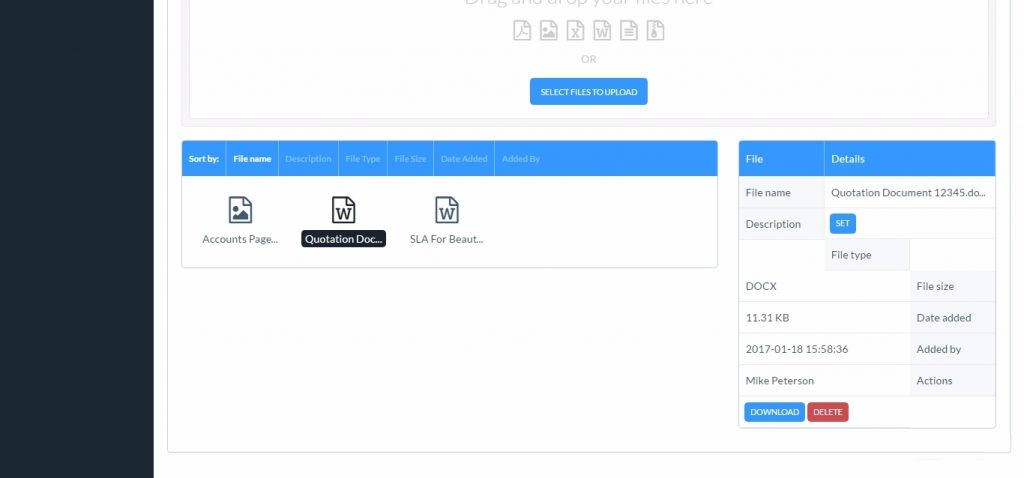Documents can be stored in your CRM Accounts and Opportunity records. This might be a quotation, Service Level Agreement, meeting minutes, product schedule or maybe a warranty record.
Document Storage Limits
With our Professional plan 5GB is included, and with the Enterprise plan document storage is unlimited. See all price plans.
The document size limit for each individual file you add to an Account can be as large as 50MB.
Uploading a Document
To add a Document, open the relevant Account page and scroll to the bottom of the page. Here you’ll be able to open a window where you can “drag and drop” files to the Account or click to select files from your folders.
Clicking ‘Select Files to Upload’ will open a pop-up where you can choose the file from your network.
Quotations
The Quotations feature lets you create, download, save and send quotations directly from your CRM (available in the Professional and Enterprise plans). When you create a sales Opportunity, you can generate a quotation directly from the opportunity and send it to your customer or prospect. The Quotation is automatically saved to the Opportunity record. You can also upload other documents to the Opportunity.

You can view all your documents across all Accounts by going to Settings/Data Management and selecting Documents. To open the document, simply click on the Document Name.
To delete a document, in the Company Account open the Documents window. Click on the document you wish to delete. This will bring up a box showing the details of that document with the options to Delete or Download the document.