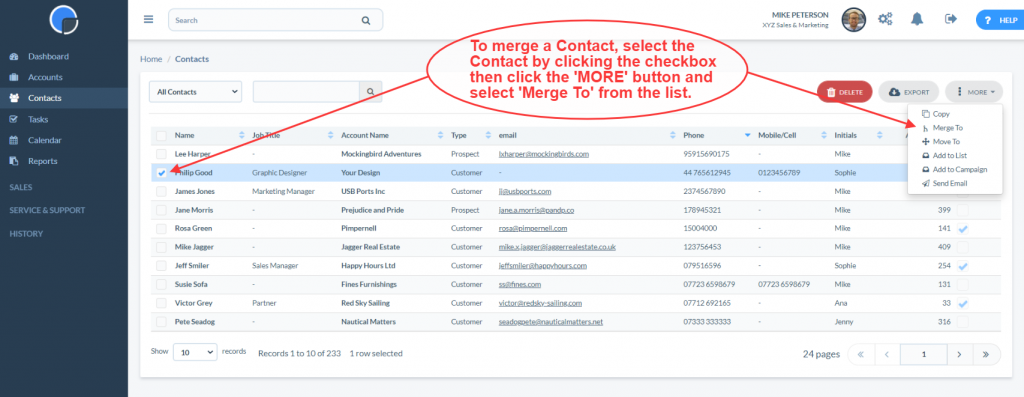With Really Simple Systems CRM you can easily merge and copy Accounts.
Copy & Merge Accounts
In the Accounts page, select the Account you wish to copy or merge using the checkbox on the left hand side of the table. With this action a new function button ‘More’ will appear above the table. Clicking on this button will give you a dropdown list of the functions available i.e. ‘Copy’ and ‘Merge’. Clicking ‘Copy will create a copy of the Account. Clicking ‘Merge’ will display the option to search and select the Account you wish to merge to.
Please note:
- Only 2 records can be merged at one time.
- Data from the source record will not overwrite the data in the destination record, unless the field is blank.
For example, when merging account A (the source record) to account B (the destination record), if the city field in Account A is ‘Bristol’ and the city field in Account B is ‘London’, the merged Account will show ‘London’. However, if the city was blank in Account B it will display ‘Bristol’ in the end result.
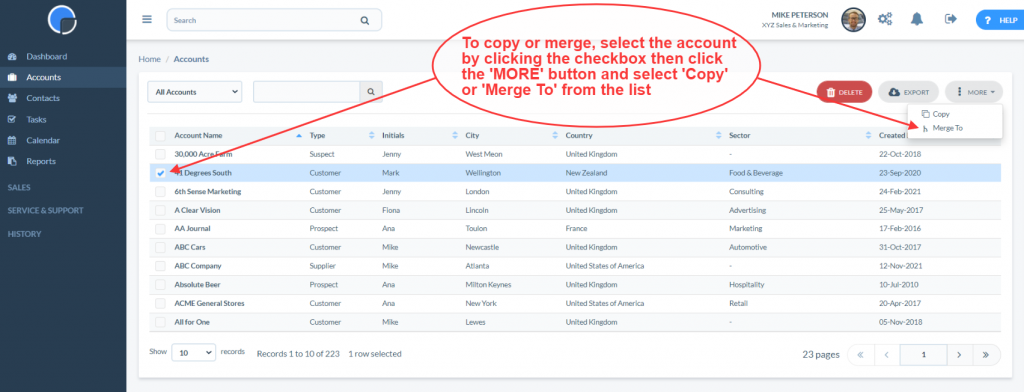
Copy & Merge Contacts
You can copy or merge a Contact, similarly to how you can copy and merge Accounts. By clicking the checkbox next to the Contact name a new function button ‘More’ will appear above the table. Click ‘More’ and select the ‘Copy’ or ‘Merge to’ option. Copying will create a copy of that contact. The merge options will display a popup box were you can search and select the Contact you wish to merge to.
Please note:
- Only 2 records can be merged at one time.
- Data from the source record will not overwrite the data in the destination record, unless the field is blank.