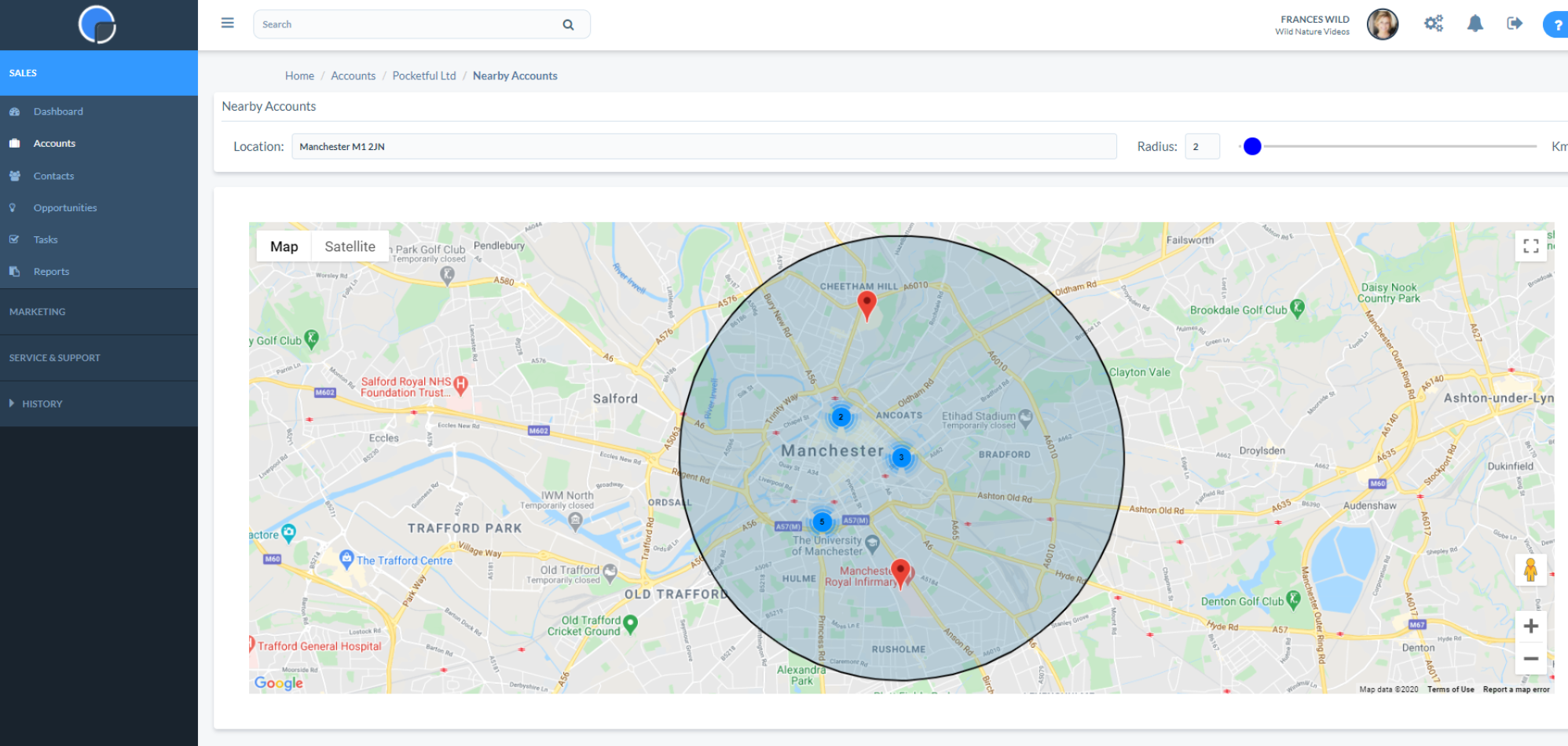Locating Your Accounts
When you add an address to an Account your CRM will map it with Google Maps. To view the Account location simply click on the location icon on the Account page, next to the Postcode/Zip field.
This will open the map and drop a pin on the Account’s location.
Nearby Accounts
Your field sales reps can view other Accounts nearby another by clicking the “View Nearby Accounts” button on the Google Map.
This will display other Accounts in the area, up to a maximum of 100, enabling them to effectively manage their sales visits.
Using the radius slider you can increase the map radius across a larger geographic area.
If you have a large number of accounts in a concentrated area, these will appear as clusters on the map that you can click on to zoom in.