Simple Marketing Campaign Stats
Once your Simple Marketing campaign has been sent, you can open it to view the email statistics and see how your campaign performed by clicking on the Campaign Name in the Campaigns summary table.
Your Campaign Stats includes a bar chart displaying a summary of the email opens and clickthroughs over time.
The Campaign Delivery Stats gives a summary table of the number of contacts mailed and the recipients’ activity rates. Below this, in the Campaign Members list you will see how each individual contact responded and the volume of clickthroughs on your links. You can click on the link for a list of who clicked.
Your Campaign Stats will show the “unique” opens and clickthhroughs, i.e. the number of unique contacts with that status, as well as the “total” opens and cickthroughs, indicating where a contact has opened or clicked multiple times. Each of these figures is a sub-set of the one listed above.
This data is also saved back to your CRM Accounts providing valuable insights for your sales people and other users.
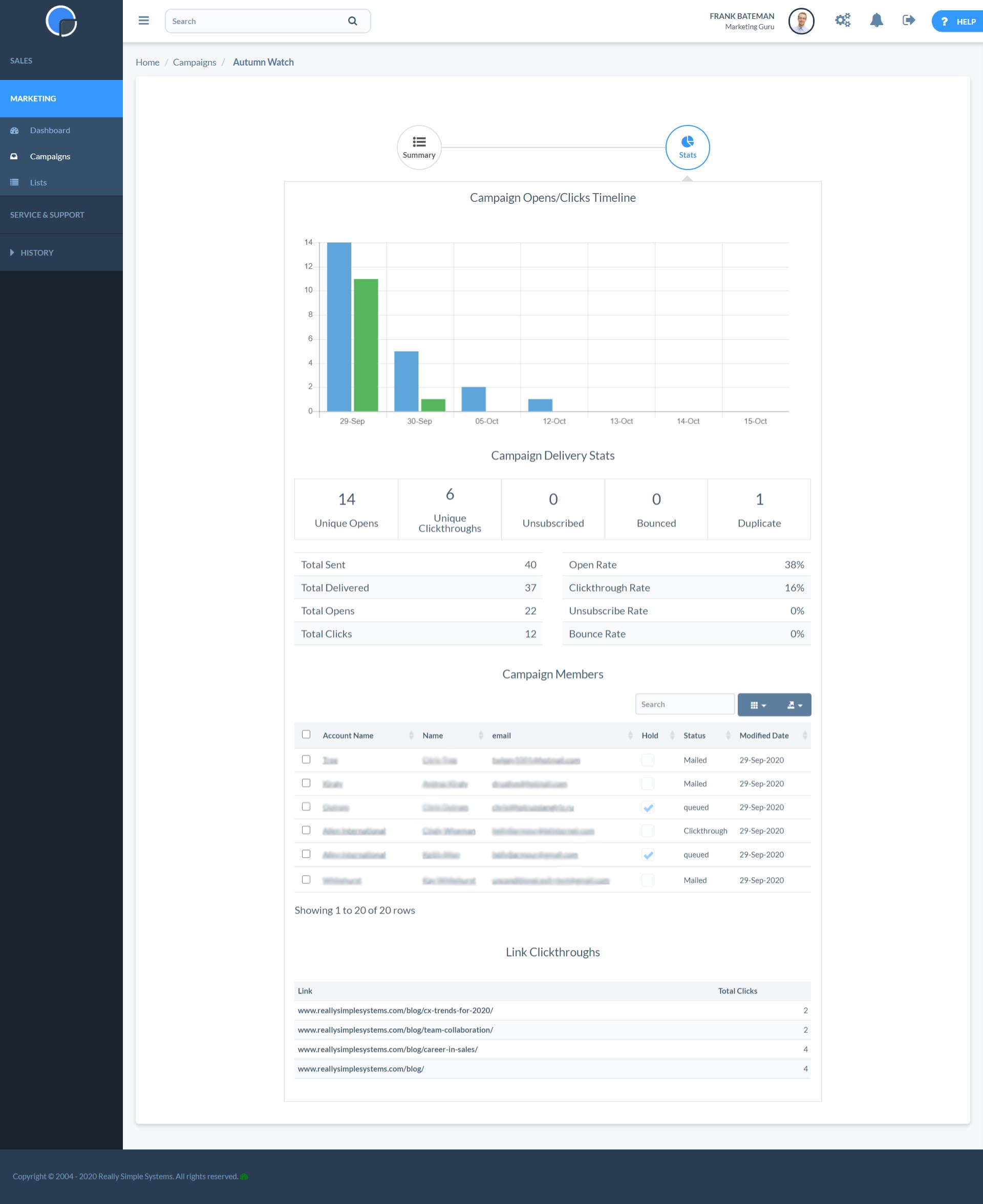
Member Status
The Campaign Member Status indicates what stage a contacts is at in the Campaign. For example, ‘Queued’ means they are in the mailer queue waiting for the for the email to be sent. Once the email has been sent the Member Status will change to show if the email was successfully delivered or not, and if the contact opened the message and engaged with your content, e.g. clicked on a link.
