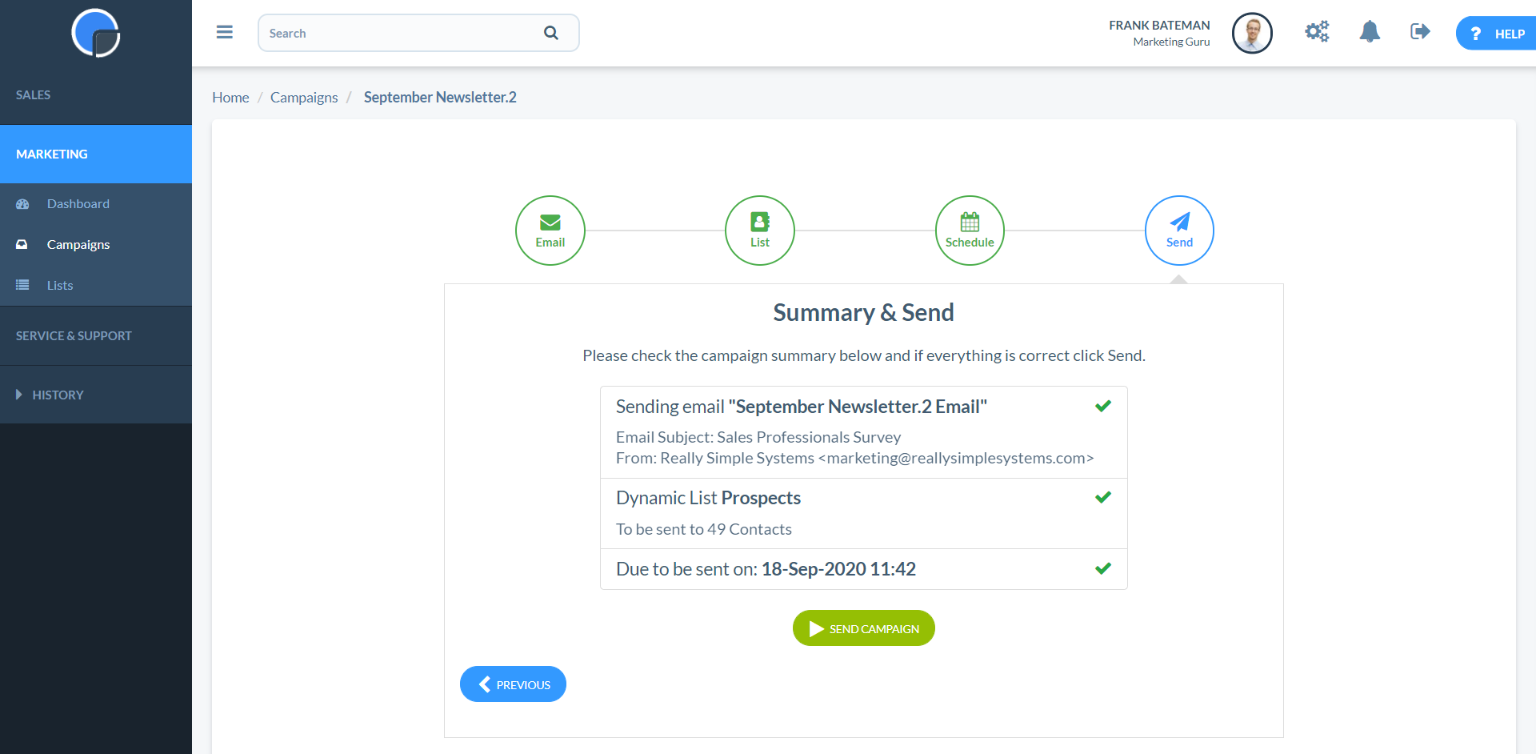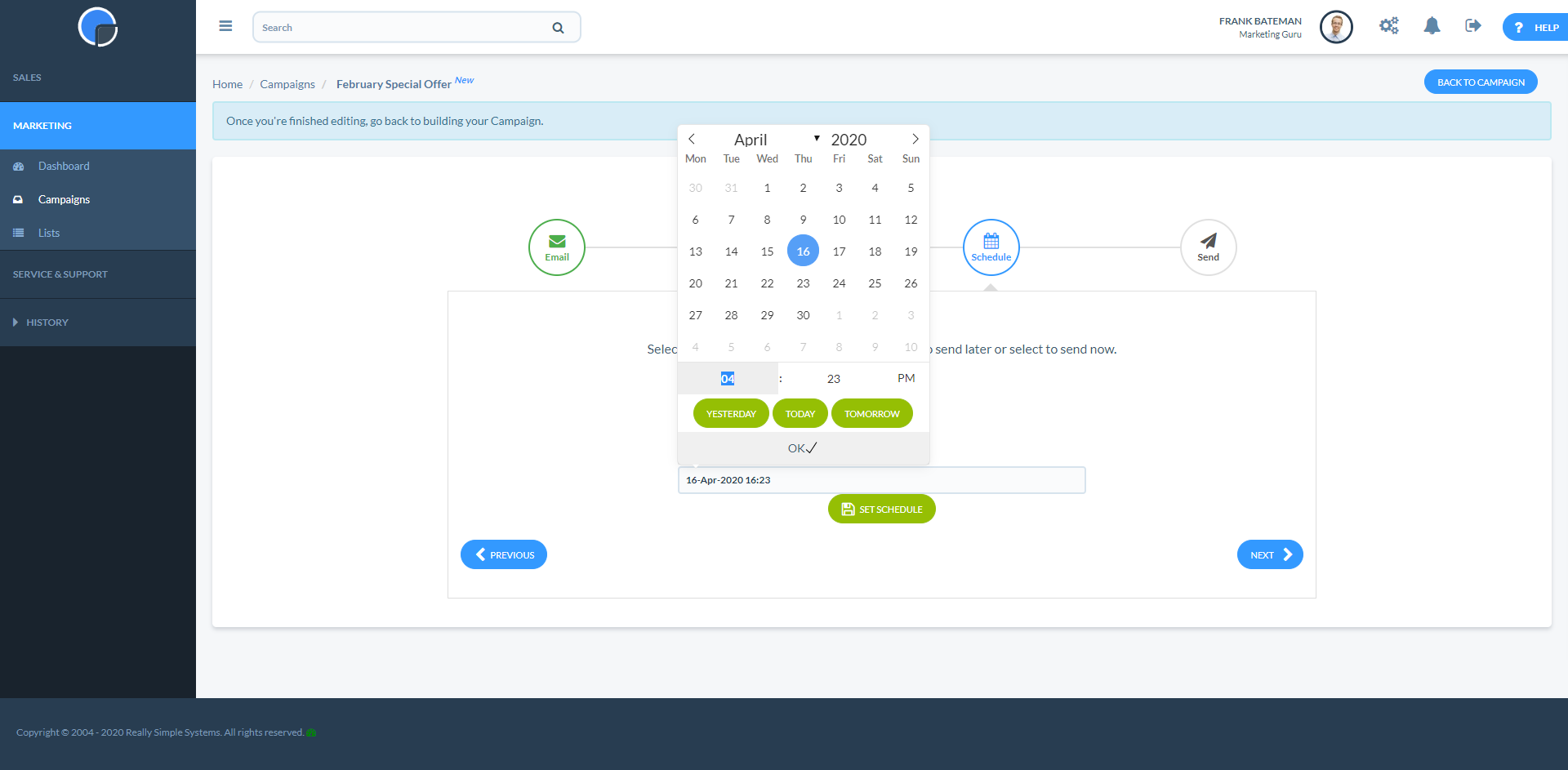Scheduling Emails
Using the Campaign Wizard, in the Schedule page, select the “Schedule for later” option and this will bring up a date picker where you can select the date and time to send your message. Alternatively, you can select to “Send as soon as possible”.

To Schedule, click in the date box and this will display a date picker. Select the date and time to send then click “Set Schedule”.
To send as soon as possible, select to “Send as soon as possible” then “Set Schedule”. The CRM system will queue your emails to be sent in a controlled manner, depending upon the number of contacts selected and your reputation as a sender.
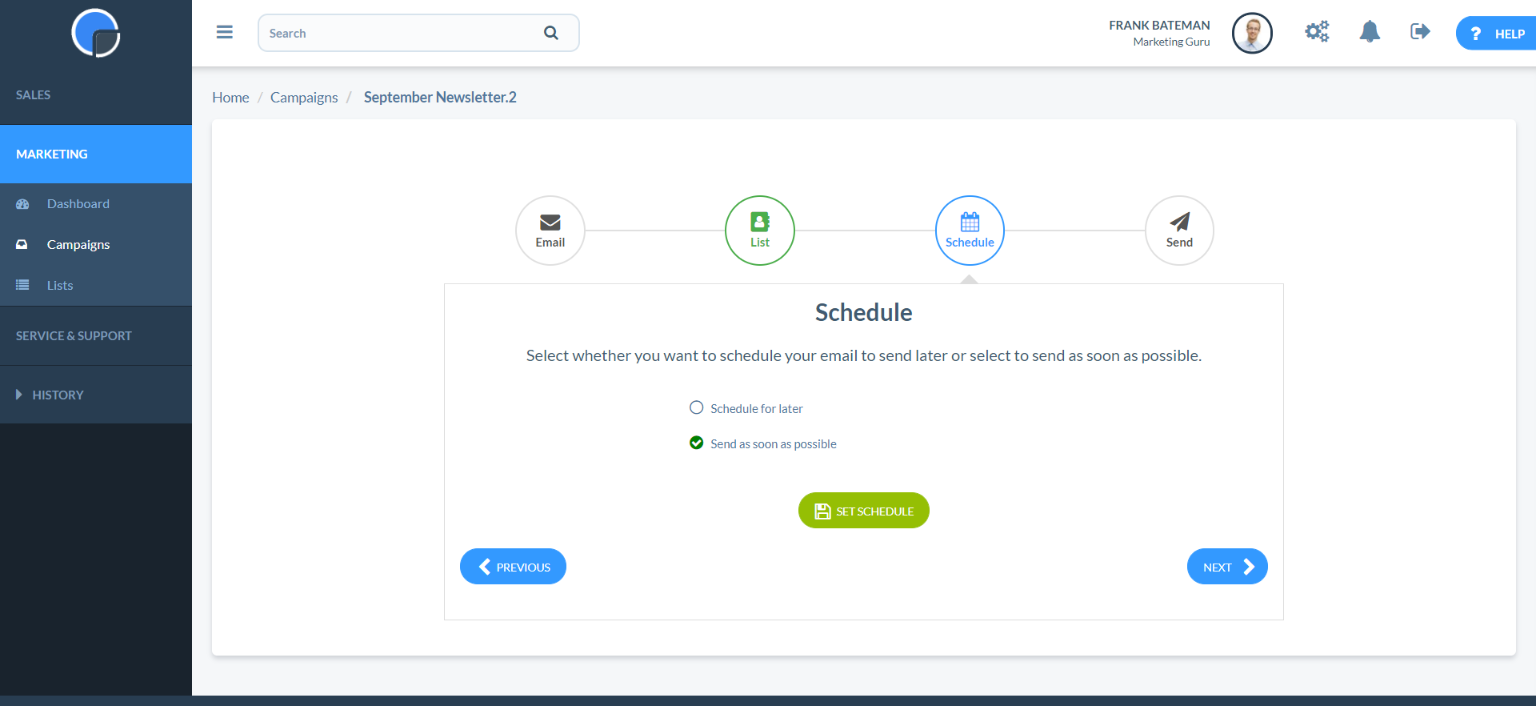
When you click “Set Schedule” this will display a summary of what you have set. Then click Next.
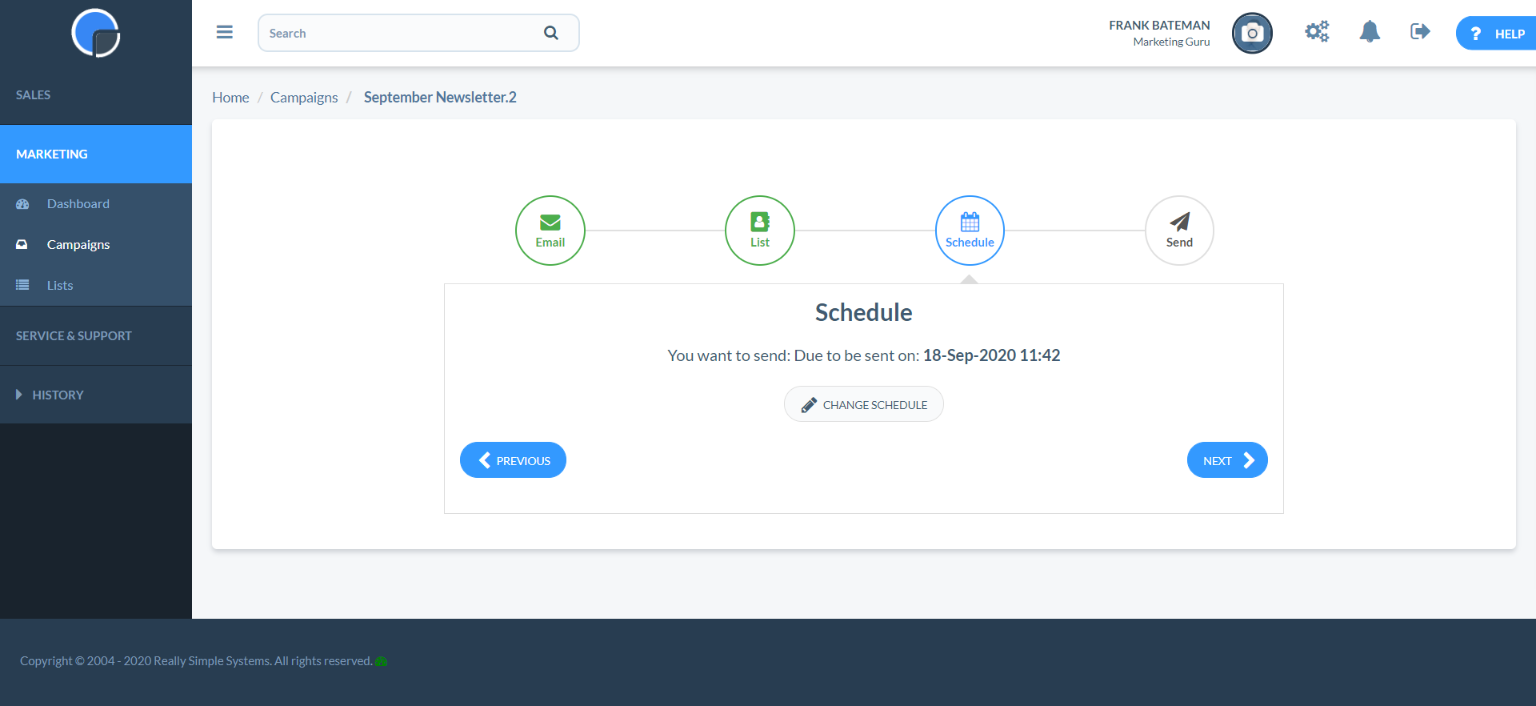
Summary & Send
In the Send stage of the Campaign Wizard, you will see a summary of your campaign, showing your selected email design, the selected mailing list and the scheduled date and time. Clicking “Send Campaign” will add your email to the mailer queue to be sent in a controlled process on the date and time you have selected.