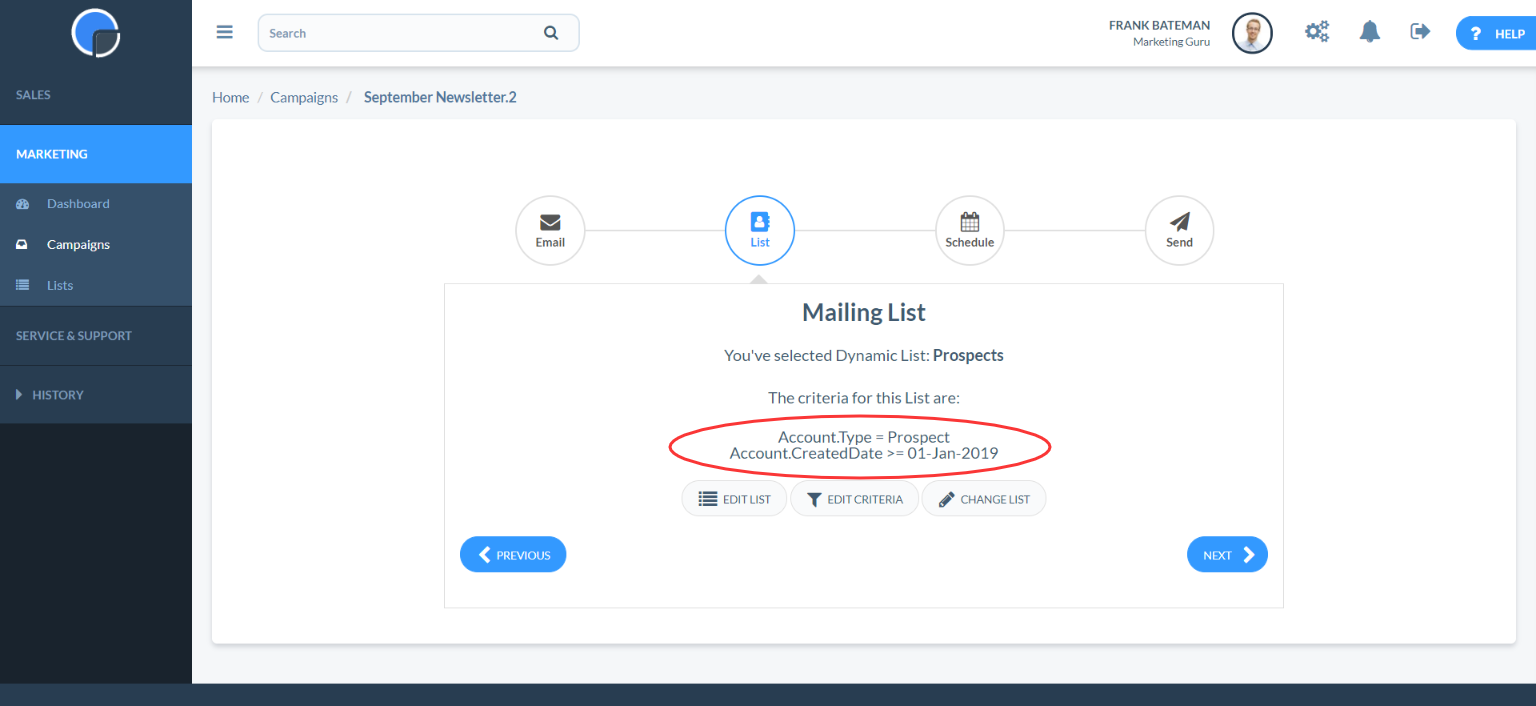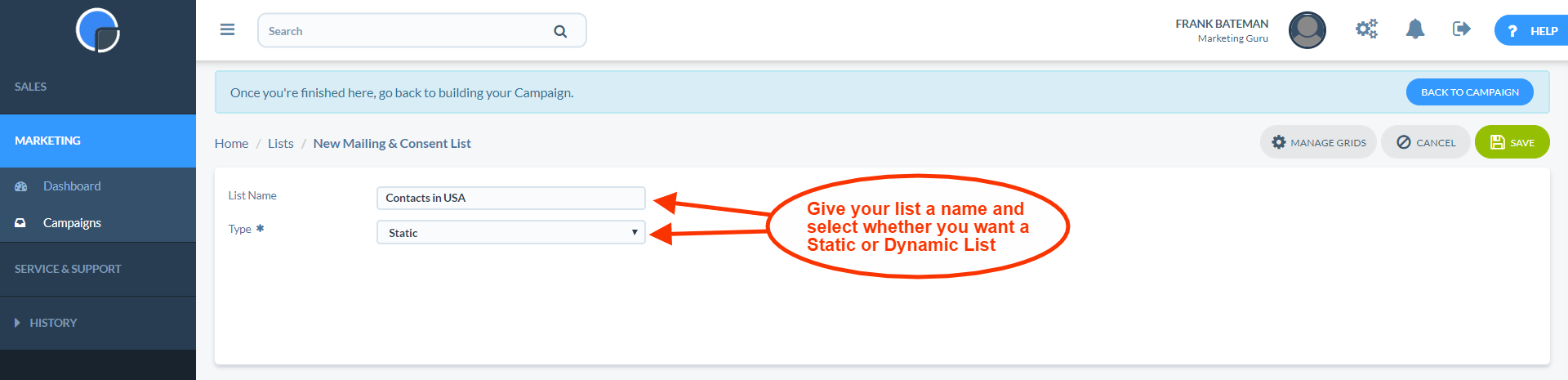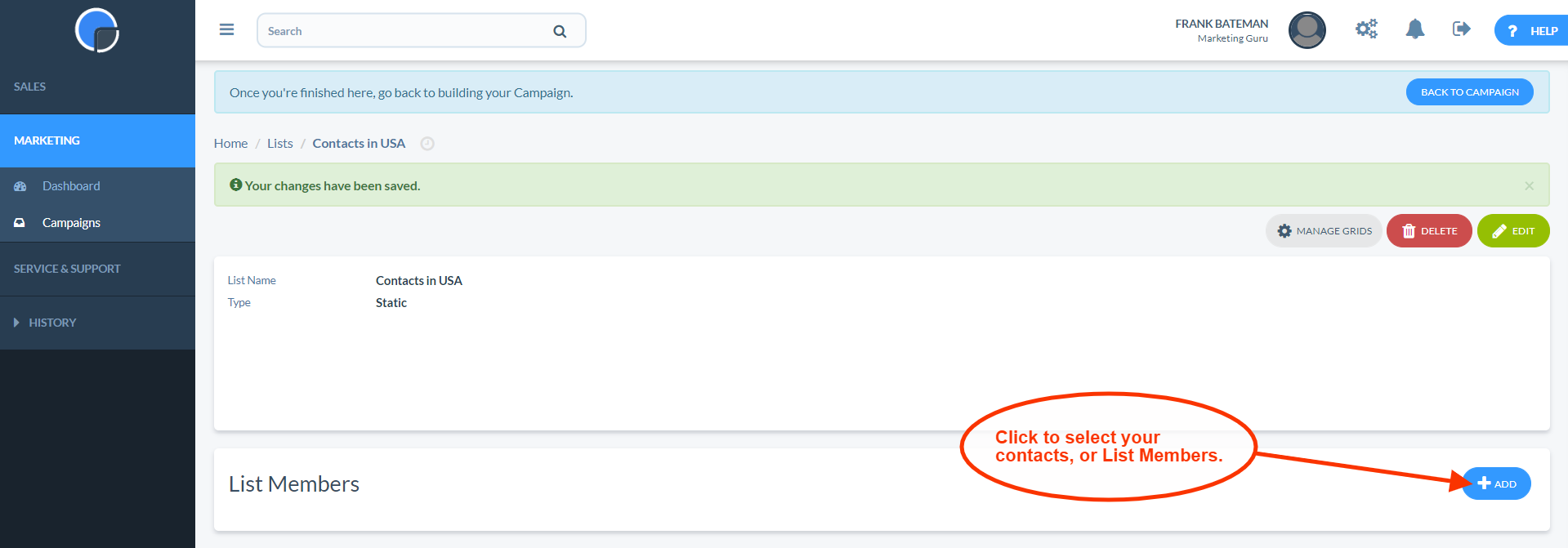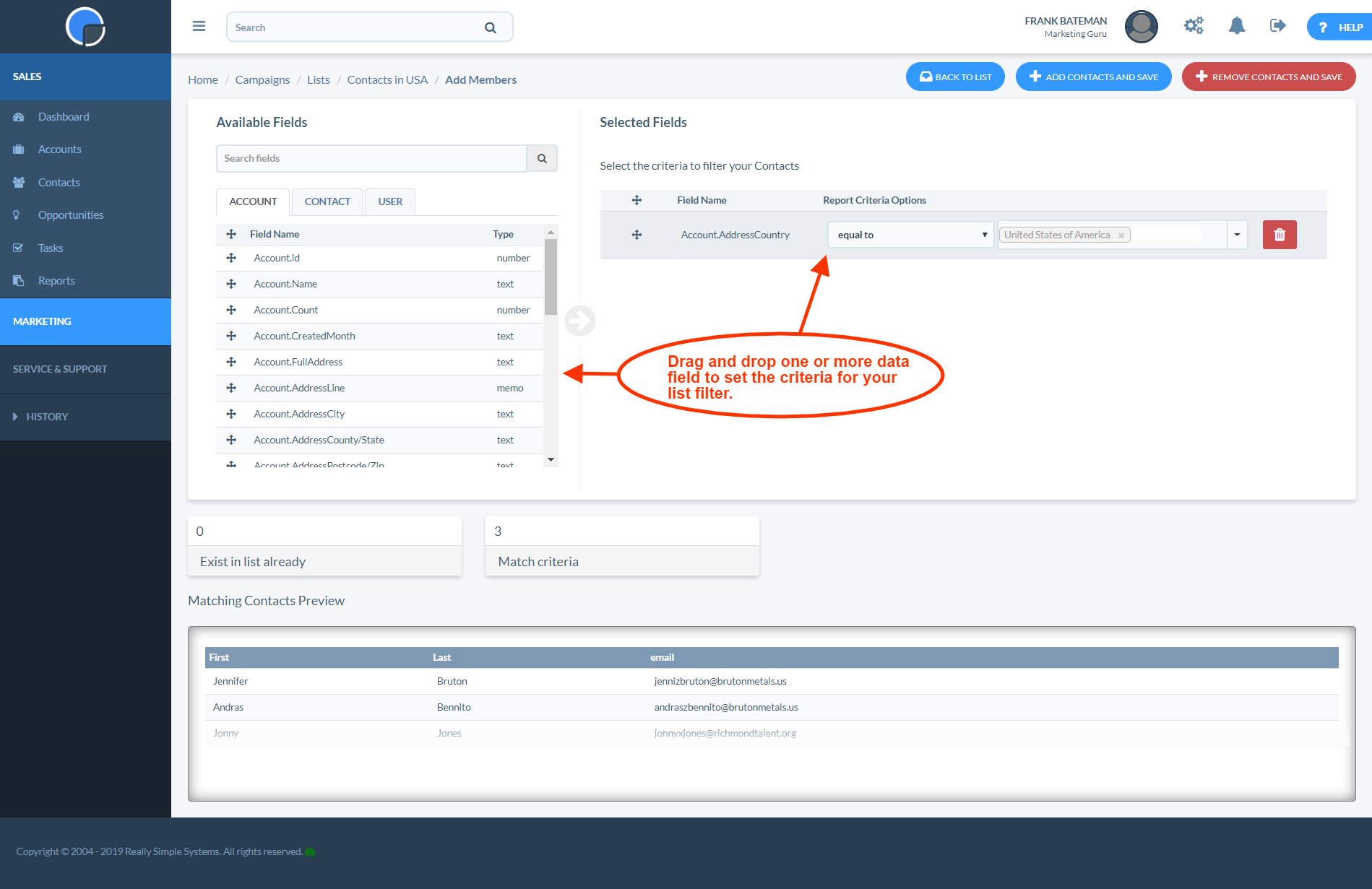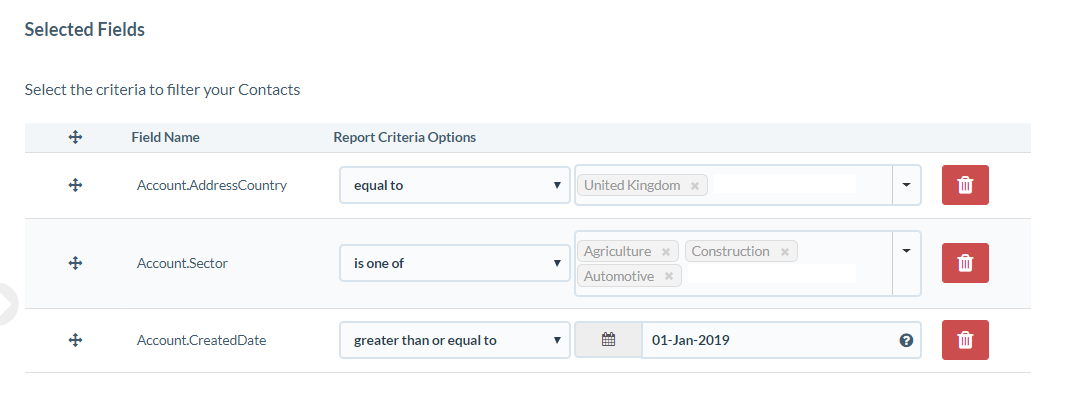Mailing Lists Overview
The mailing lists feature in your Simple and Advanced Marketing tool allows you to create sophisticated segments of your contact database.
You can create Static Lists that include all your contacts, or a selected group, that you can save, re-use and edit as you wish.
You can also create Dynamic Lists where you can set a filter criteria that automatically updates the list with any changes to your contacts, for example, if a new customer is added.
Create a New Static List
To create a Static list, on the Lists grid click “Add”, or in the Campaign Wizard, click the Create New List button. Give your list a name and select the List Type, i.e. “Static”. Then Save.
Then click “Add” to select which contacts, or List Members, you wish to add to the list.
This will open a page, similar to the CRM Reporting tool, where you can filter your contact database using the data fields in your CRM. In this example, we have filtered using the “Account.AddressCountry” field is “equal to” “United States of America”.
If you want to include all the contacts in your database simply leave the criteria fields blank.
At the bottom of the page you will see a box displaying how many contacts you have that match the criteria along with a preview of the list.
You can build up complex segments using multiple criteria filters to drill-down on your specific contact data.
In the example below, we’ve selected contacts based in the United Kingdom in the Agriculture, Construction or Automotive sectors that were added to the CRM on or after 1 January 2019.
Once you are happy with your selection click “Add Contacts”. You can continue adding more members to the list, or you can delete ones using the same method and then clicking “Remove Contacts”. You can view you list by clicking “Back to List”.
Create a New Dynamic List
To create a Dynamic list, the process is similar. First, create a new list and give it a name but select “Dynamic” for the list type, and Save.
Rather than adding contacts to the list, you just set the criteria.
In this example we have set the criteria to be “Account.Sector” is “equal to” “Technology”. Saving this criteria will mean the list will automatically update to include all contacts in the Technology sector at the time of sending the mailing.
Please note that no contacts are actually added to the List; it will only be populated at the point of mailing with all contacts that match the criteria set.
Add a List to a Campaign
Using the Simple Marketing Campaign Wizard, once you have created your email design, the next step is to select your mailing list. If you have not yet created a List, click “Create New List” button.
Using the dropdown menu, select the List Type you want to use, i.e. a “Static” or “Dynamic” List. Once selected, a second dropdown menu will appear displaying the List Names you have saved for that List Type.
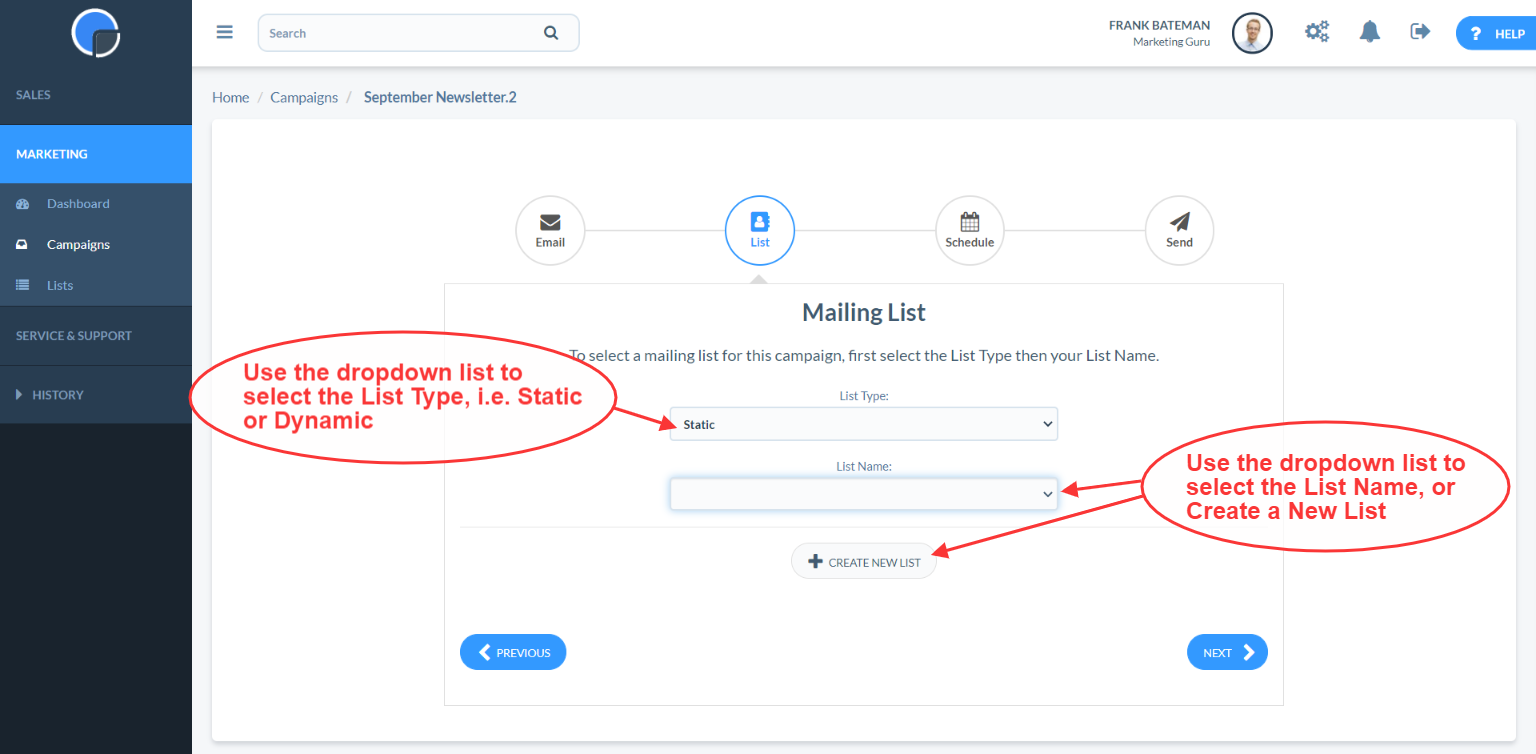
Once you have selected your List, new buttons will appear allowing you to edit the List or change it.
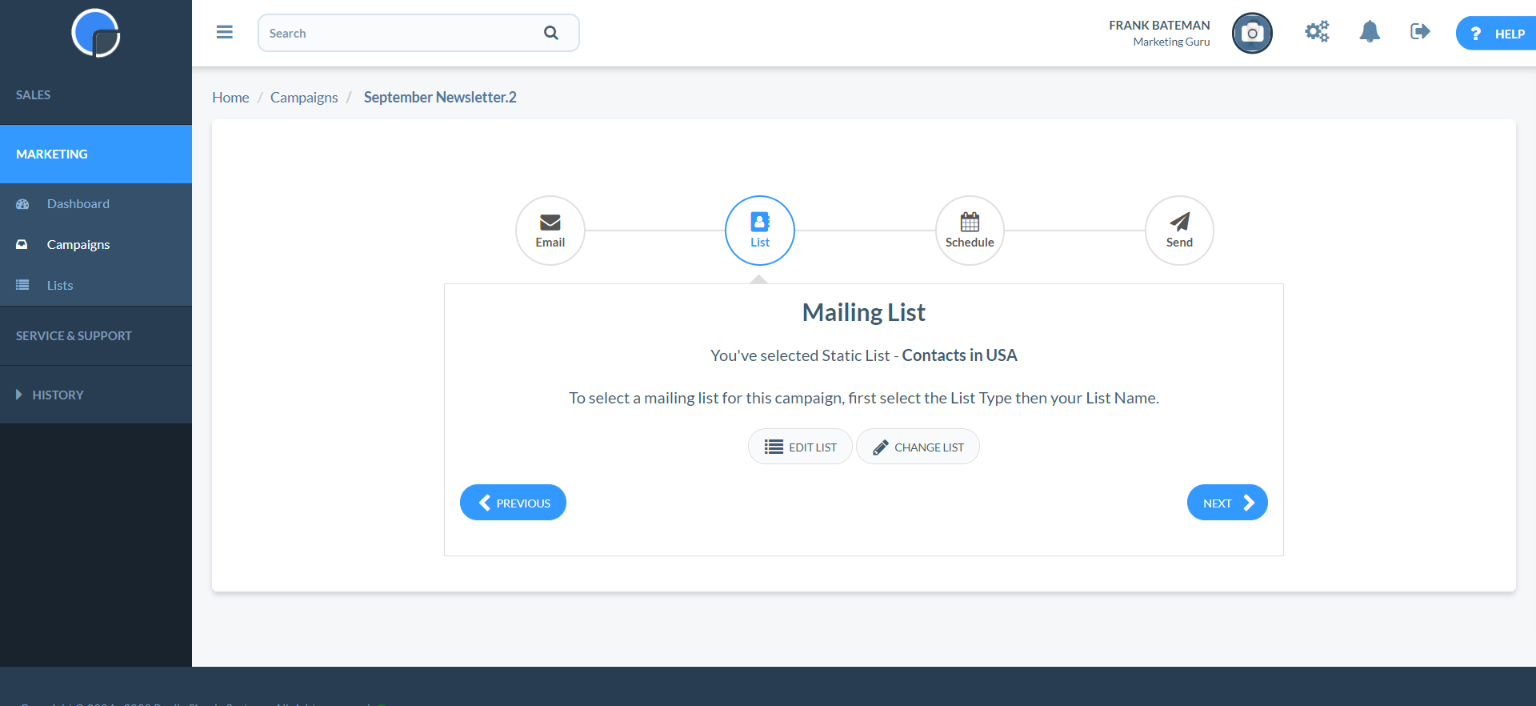
If you have selected a Dynamic List, the screen will also display the criteria set for that List, plus a button to edit the criteria, if required.