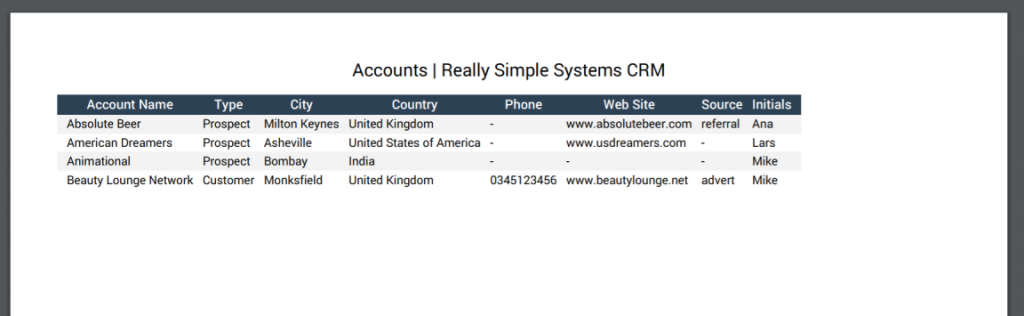Export Data from the CRM
You can export your data from your CRM at any time using the Export Data option.
In the CRM, go to Settings / Data Management and open Export Data. Click the checkboxes to select the tables you wish to download then “Prepare Export”. This will bring you to a screen showing the status of your data export.
Once completed, you can download your data as a ZIP file.
Exporting Data from Summary Grids
You can also export your data from your CRM summary grids and save as a .CSV file, Excel spreadsheet or as a PDF. For example, if you wanted a simple list of your accounts or contacts.
On the summary grid, click the checkbox(es) next to the data line(s) you wish to export. This will bring up new action buttons above the grid. Click on the Export button and this will display a dropdown list of export options: Clipboard, CSV, Excel and PDF. Click on your selected file type and save the file as required.
Example of the data exported as a PDF