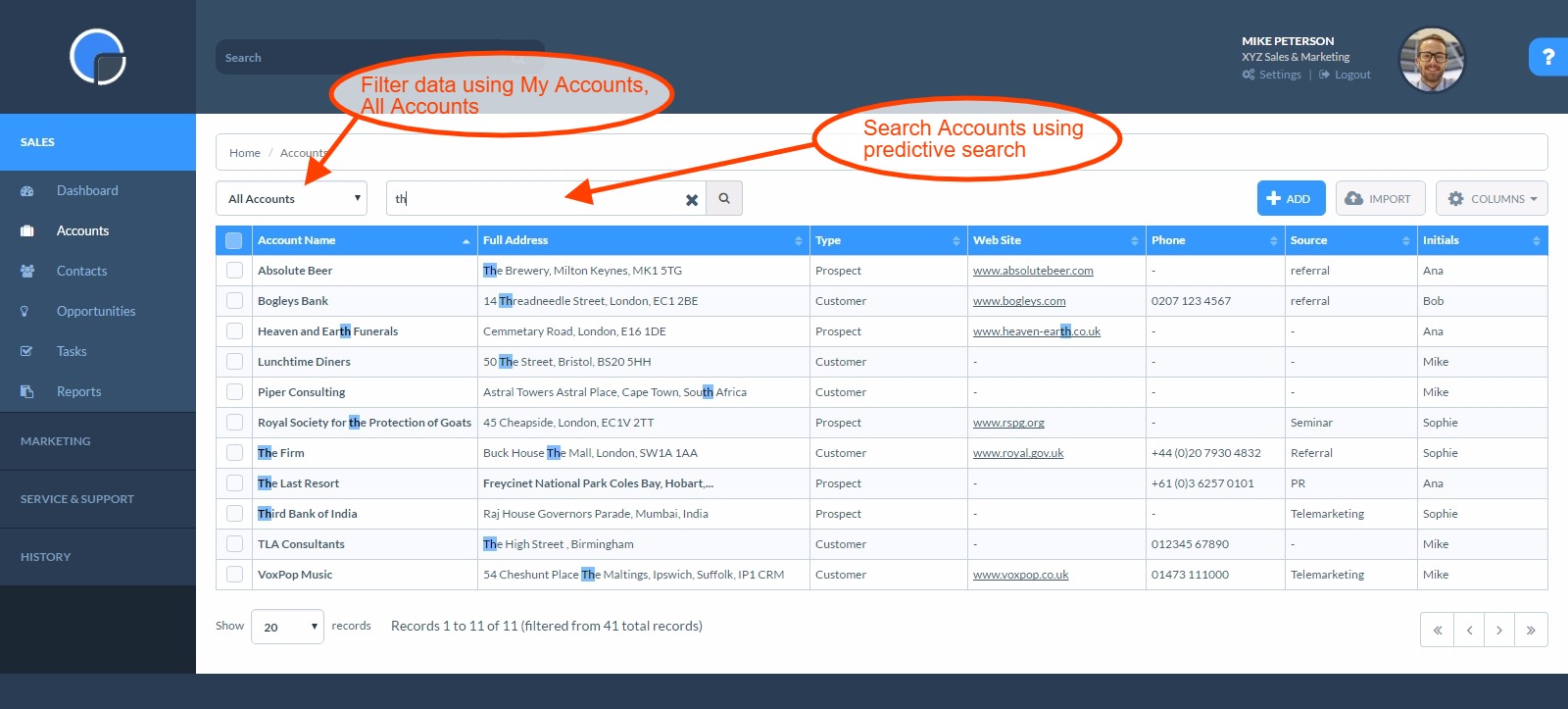How to add a Company Account
Watch our tutorial video “How to Add an Account”.
To get started with your CRM the first thing you will need to do is to add some Company Accounts. Company Accounts are the organisations you deal with.
Add a Company Account from your dashboard
If you have a new CRM, on the Sales Dashboard you will see a section called Create an Account. If you press on the section you will be taken to the add new Company Account page. Type in the details of the Company Account you are adding and Save.
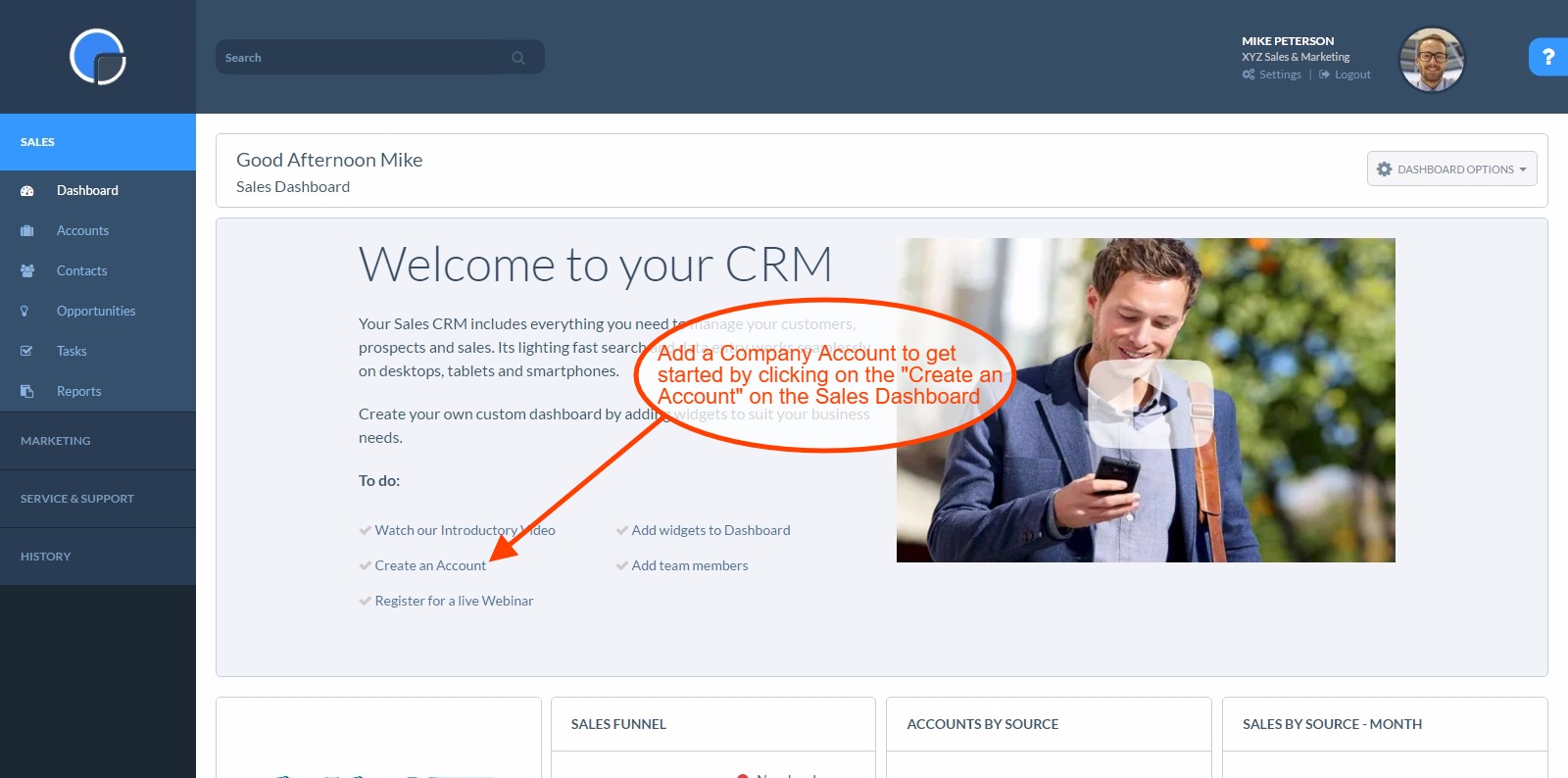
Import Company Account Data
On the left hand Functions Menu, click on Accounts to view your Company Accounts – at first the grid will be empty.
If you are just starting out and have just a few Company Accounts to load you can add them one at a time using the blue Add button on the right hand side of your screen.
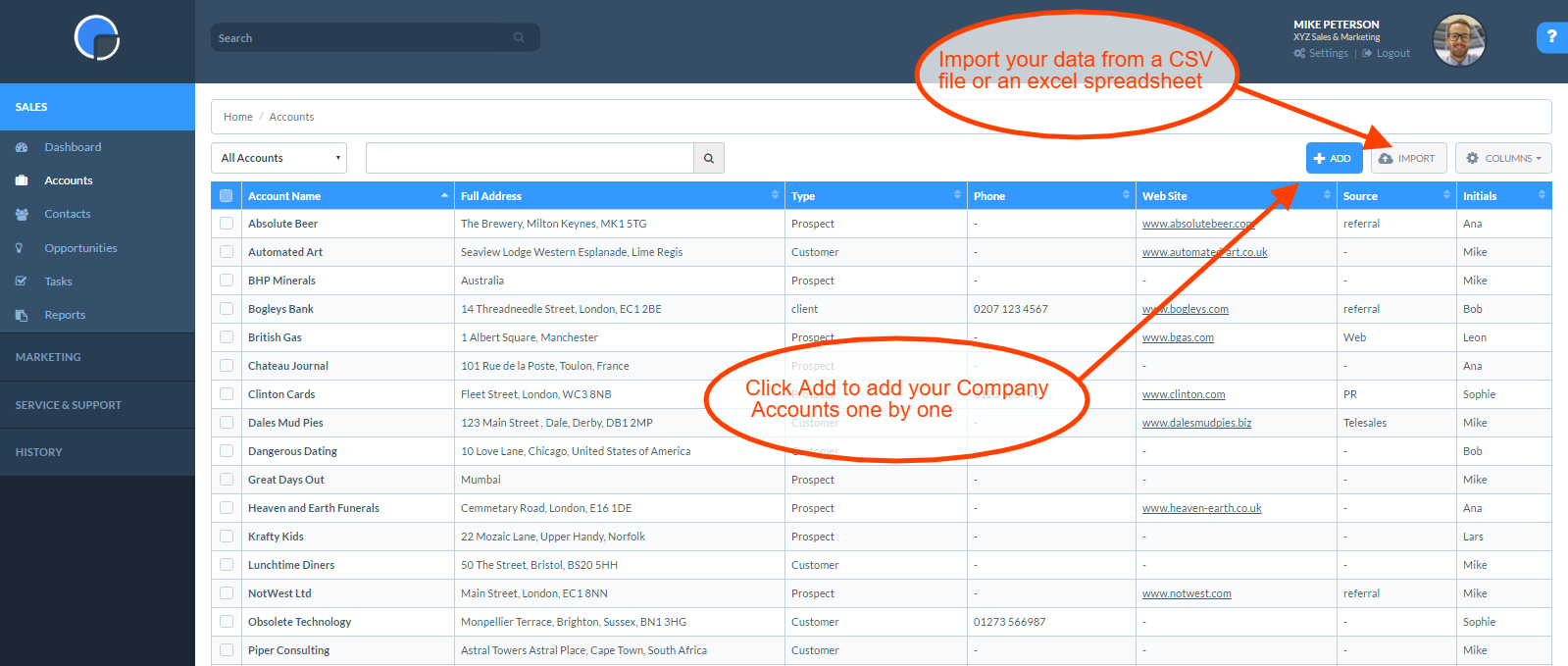
If you already have data stored in another format (e.g. spreadsheets, Outlook, another CRM system) you can import the data in bulk to your CRM. Do watch our Data Import video to help you. If you use any specific terminology to describe your data you may also want to read up on how to Customise your CRM (see Step 5).
When you are ready to start uploading your data, in the Accounts page click on Import and choose the file you wish to upload.
Once you have uploaded some Company Accounts the Accounts page will look something like this: