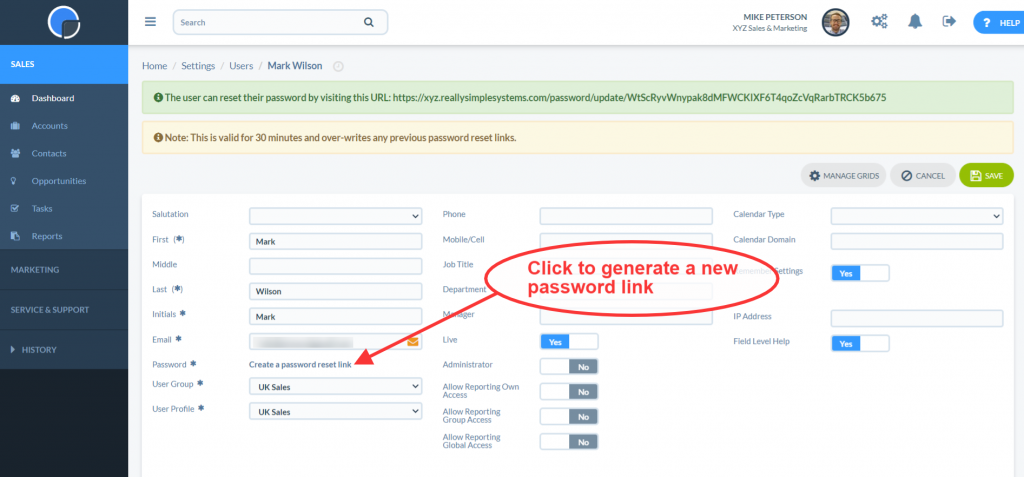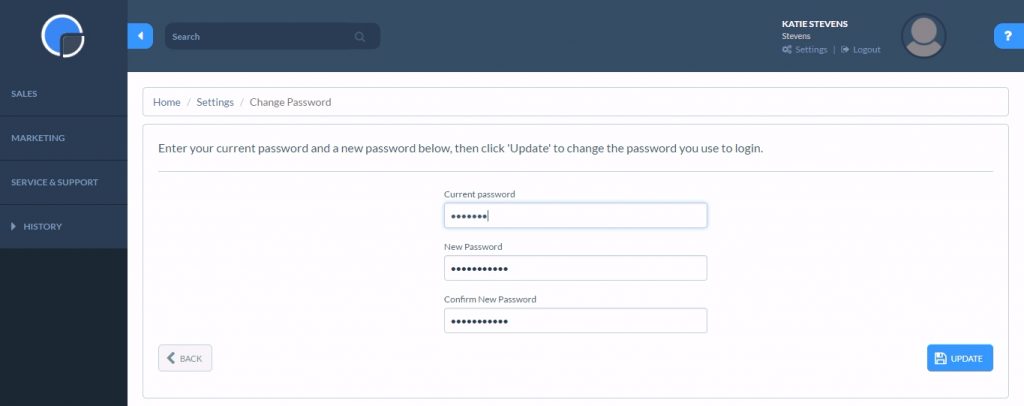How to change your CRM password
All Users Passwords are stored in the system as encrypted text, unreadable even to our technical staff.
When you Create a New User they will be emailed a link to activate their access and create a password. The system Administrator can also send them a link to reset their password from their User record by clicking “create a password reset link”, this generates a link that is displayed in green at the top of the screen which can be forward to the user or actioned by the Administrator.
A User can change their password by going to Settings / User Settings, then entering their current password and then a new password. For Users who are not a system Administrator the User Settings menu only displays the Change Password option.
A User can also request to reset their password by clicking the “Forgotten your password” link on the login page.
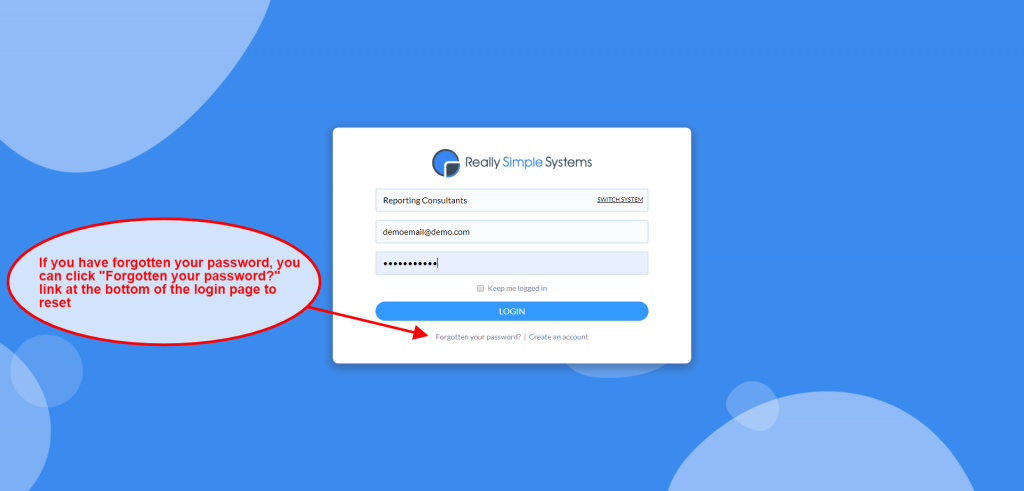
N.B. It is bad practice to send Users their password in an unencrypted email. If the Administrator needs to email the login details, they should instead click the “Create a password reset link” after creating the User.
If you need help from our Customer Support team and request that the support staff log into your CRM system to resolve an issue, they will do so using one of your User’s email addresses, but with their own password. The system log will record the login together with the name of the support person who used it.