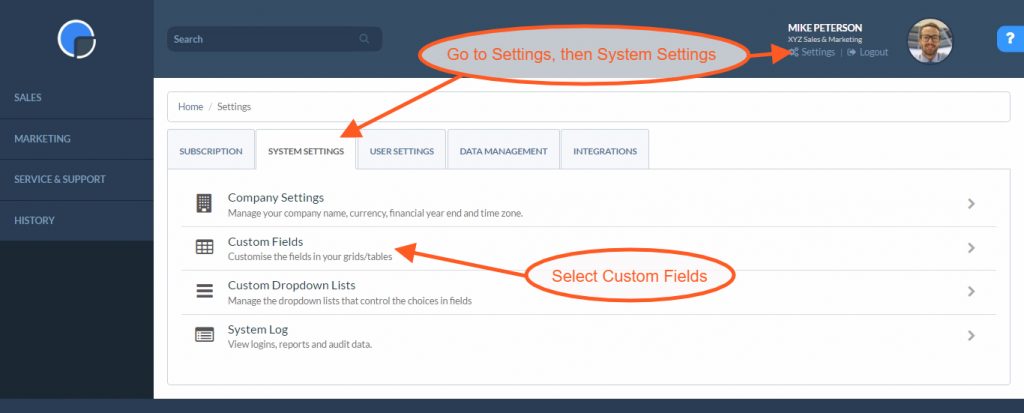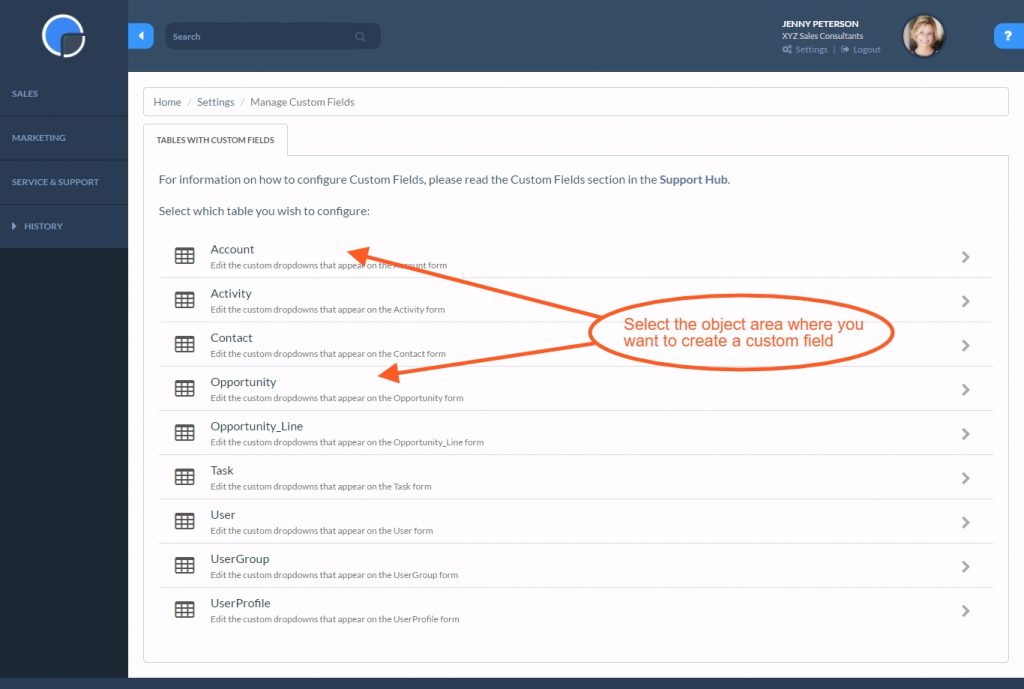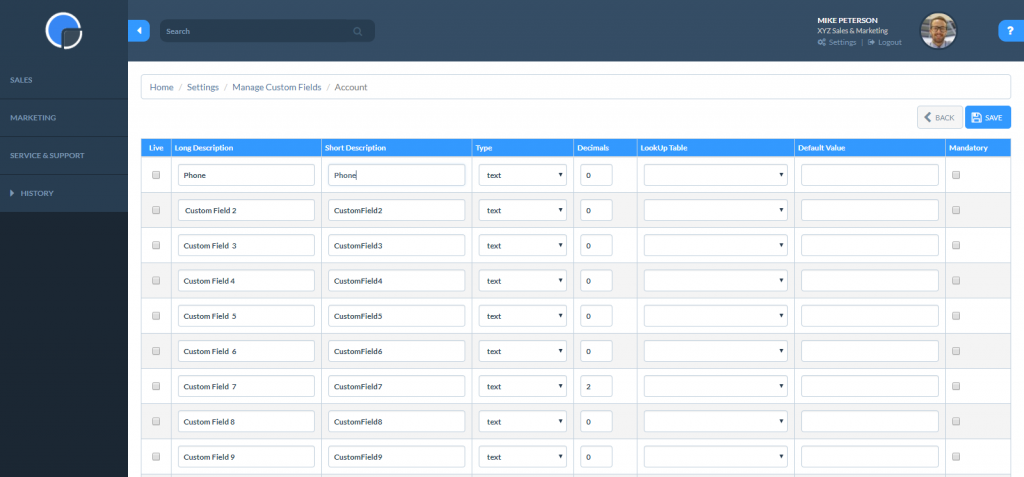How to add a field to a form
Watch our tutorial video on How to create a Custom Field:
Step by Step
To create a new CRM Custom Field go to Settings/System Settings and select ‘Custom Fields’.
Selecting Custom Fields will open a list of the forms and tables you can customise. Choose which object (Account, Contact, Activity etc.) where you want to customise the fields.
Selecting the object you wish to customise will display a form showing the CRM Custom Fields available to use.
In an unused field (e.g. Custom Field 1) box:
- Check the Live box. This will switch on the field
- Add a Long Description – this is what will be displayed on the page
- Add a Short Description – this will be used by the Report Writers. Make sure the Short Description does not have any spaces in it
- The Type will determine what kind of field it will be: a number, some text, a checkbox. See the Field Types section (on the tab above) for a list of Types.
- If it is a numeric field, the Decimals field will control how places of decimals will be shown. So put 2 there for currencies
- The LookUp Table field will choose which Dropdown List will be used to provide a list for the field, if you want one. Leave blank for free text entry.
- If you want the field to have a Default Value, enter that in the Default Value field
- Tick the Mandatory box if data must be entered in that field. (N.B. don’t make too many fields mandatory, or users will get annoyed!)
See Custom Fields for more information.